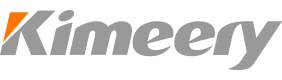how to cell phone screen lock
.
Have you ever lost your phone and wished you had locked the screen? Or maybe you just want to keep your private information from prying eyes? Whatever your reasons, learning how to cell phone screen lock is a great way to protect your device and keep your personal information safe.
In this article, we will teach you everything you need to know about screen locking your cell phone. From basic security measures to advanced tips and tricks, you'll be equipped with the knowledge you need to keep your phone secure.
1. Why Is Screen Locking Necessary?
Before we dive into the actual process of screen locking, let's take a moment to understand why it's important. Your phone is like a mini-computer that holds a lot of personal information, including your contacts, text messages, emails, pictures, and more. If someone gains access to your phone, they could potentially have access to your personal information.
Screen locking adds an extra layer of security to your device. It ensures that only you (or someone who knows your password) can access your phone's home screen, apps, and other features. This way, if your phone falls into the wrong hands, the person won't be able to access your personal data without unlocking it first.
2. Different Types of Screen Locks
There are several types of screen locks that you can choose from. Here's a brief overview:
Pattern Lock: This type of lock requires you to draw a specific pattern on your phone's screen to unlock it.
PIN Lock: A PIN lock requires you to enter a four or six-digit code to unlock your phone.
Password: This is similar to a PIN lock, but it allows you to set a longer, more complex password.
Fingerprint Lock: Some smartphones have a built-in fingerprint scanner that lets you unlock your phone with your fingerprint.
Facial Recognition: This type of lock uses your phone's camera to scan your face and unlock your device.
3. How to Set Up Screen Locking
Setting up screen locking is easy. Here's how:
For Android: Go to 'Settings' > 'Security' > 'Screen Lock.' From there, you can choose which type of screen lock you want and follow the prompts to set it up.
For iPhone: Go to 'Settings' > 'Touch ID & Passcode' or 'Face ID & Passcode.' From there, you can choose which type of screen lock you want and follow the prompts to set it up.
4. Tips and Tricks for More Secure Screen Locking
Once you've set up your screen lock, there are a few things you can do to make it even more secure:
Increase your lock screen timeout: Instead of having your phone lock immediately after you turn off the screen, set it to wait a certain amount of time (e.g., one minute) before locking. This will give you time to check your phone without having to constantly enter your password.
Enable remote wipe: Most smartphones have a feature that lets you remotely wipe your device if it's lost or stolen. This can help protect your personal information even if your phone falls into the wrong hands.
Use a strong password: If you choose to use a password instead of a PIN or pattern lock, make sure it's long and complex. Use a combination of letters, numbers, and symbols, and avoid using obvious words or phrases.
Keep your phone up-to-date: Software updates often include security patches that can help protect your device from hacking attempts. Make sure to install updates as soon as they become available.
5. Conclusion
By following the tips and tricks outlined in this article, you can keep your phone secure and protect your personal information from prying eyes. Set up a screen lock today and enjoy the peace of mind that comes with knowing your phone is safe and secure.
Cell phones are an essential part of our daily lives. Can You Warranty Your Phone for a Cracked mobile phone LCD Screen?
Smartphones have become an integral part of our lives today.
Samsung is one of the most well-known names in the world of mobile phones.
Samsung Galaxy S4 was a hit in the market, and its users have been happy with its features and performance. Does LCD Phone Screen Hurt Your Eyes?
With the increasing usage of smartphones in our daily lives, the amount of time we spend staring at a screen has also increased.
We all know the sinking feeling of dropping our cell phone in water. Introduction:
An LCD screen on a phone is the most delicate and vulnerable thing that can easily break due to falls or mishandling.
It is frustrating to have a burned LCD screen on your phone. How to Fix Shadow on LCD Screen Samsung Phone
Samsung is among the top and most popular brands in the smartphone industry.
Accidents happen, and one of the most common ones affecting mobile devices is a cracked or broken LCD screen. Introduction:
If you're wondering where the LCD on your phone is, you've come to the right place.
If youre using a Samsung M20, you must be familiar with the importance of having a proper screen. How Much to Fix mobile phone LCD Phone Screen at Apple: Everything You Need to Know
It's no secret that a cracked or broken phone screen can be a major inconvenience.
If you have ever broken your phone screen, then you know the feeling of despair that comes along with it. Introduction:
There is nothing more frustrating than cracking the screen of your expensive smartphone.
Cellphones are an essential part of our daily lives. How to Break the mobile phone LCD in My Phone Screen
Have you ever found yourself in need of breaking the mobile phone LCD in your phone screen? Maybe you are looking to upgrade or switch to a new phone, or perhaps you just want to cause some damage to your old device.
We all know how important our cell phones are to us. Mobile phones are a necessity in today's world.